AutoPay – Change or Update Payment Method
Update Credit/Debit card expiration date:
- To update the expiration date on a payment account linked to AutoPay – select the Payment Methods tab.
- Click the ‘Edit’ link to update the expiration date.
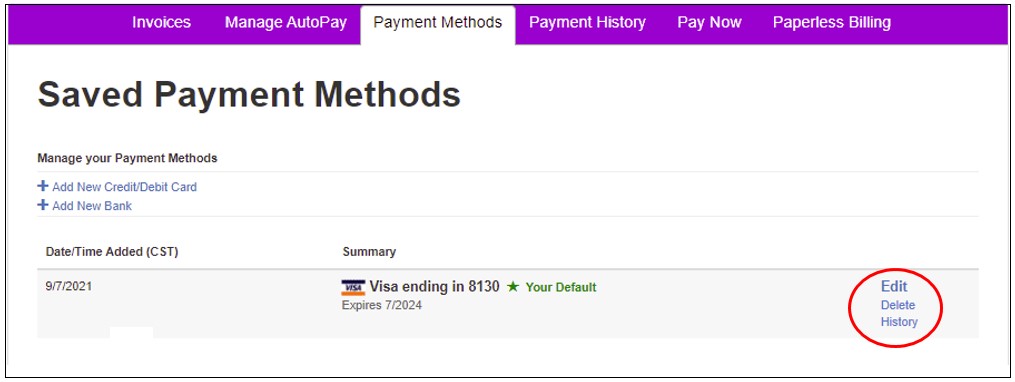
- Enter the new expiration date and click ‘Save Credit/Debit Card Information.

Change Payment Method:
- To change a payment account linked to AutoPay select the Payment Method tab.
- Click “Delete” to remove the existing payment account linked to AutoPay.
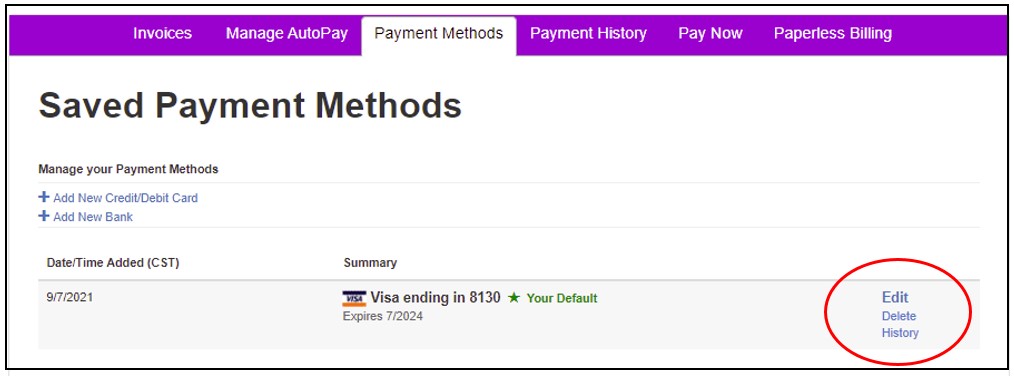
- When the “Delete Credit Card” option is selected – AutoPay is also removed and re-enrollment is required.
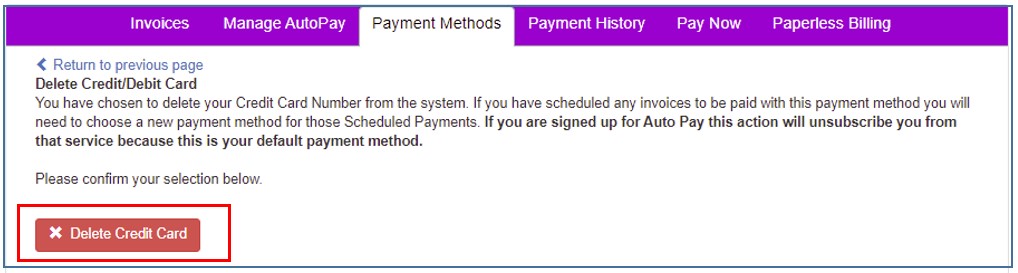
- When the Payment Account that is linked to AutoPay is deleted, at the ”Action Needed” screen, add your new Payment Method (Credit/Debit Card or Bank Account).
- If “I will add a new payment method later” is selected – AutoPay is removed and re-enrollment is required.
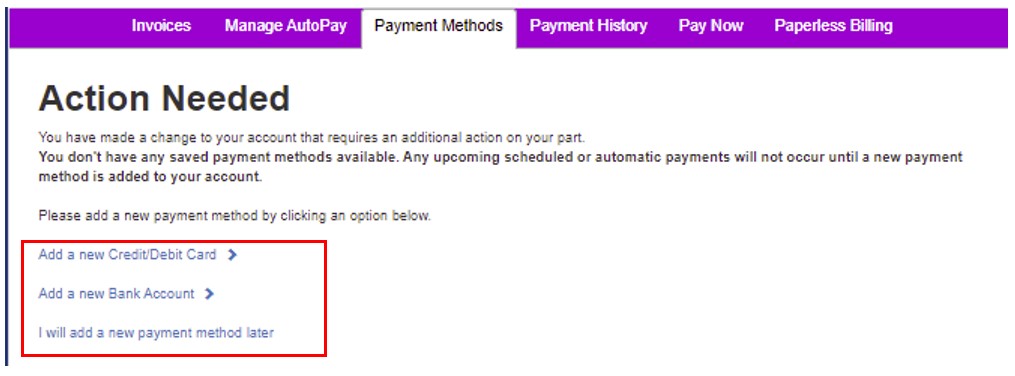
Add Credit/Debit Card:
- Enter your new Credit Card or Debit Card information, then check the ‘Default’ box and click ‘Save Credit/Debit Card Information.
Add Bank Account:
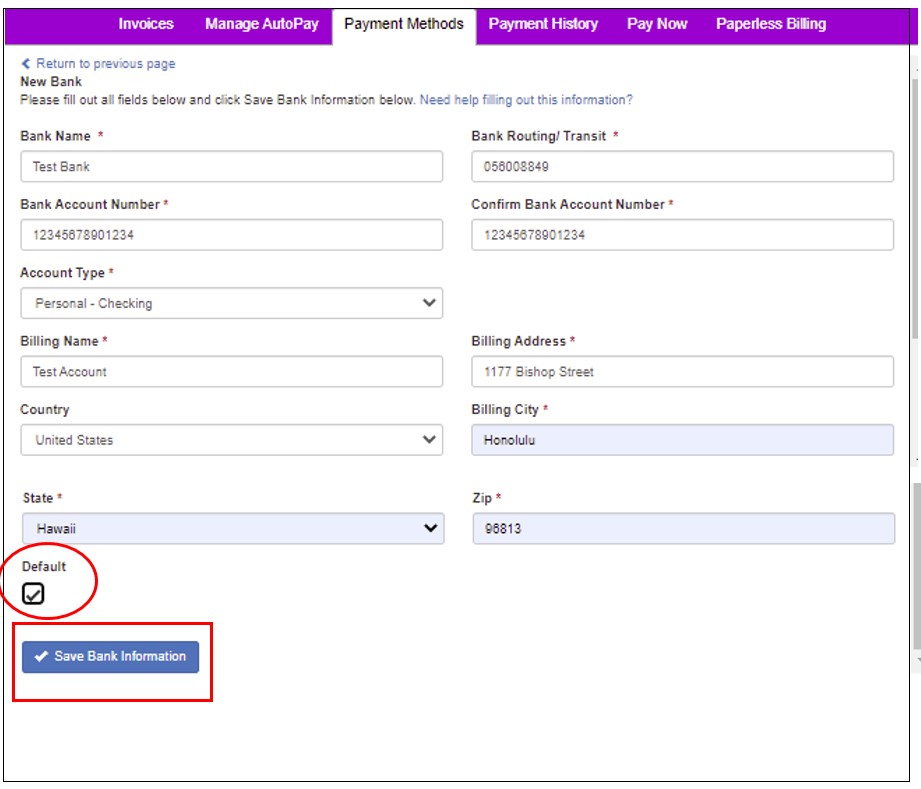
- Your new Payment Method displays with a ‘Your Default’ flag.
- We suggest you delete other ‘saved’ payment accounts that are no longer used.