
How to Access the Stingray Music Mobile App
- Download the Stingray Music Mobile app from the App Store or Google Play then launch it.
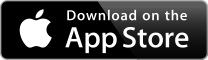
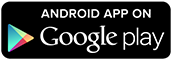
- Sign up for a Stingray Music account or connect with Facebook. If you already have a Stingray account, sign in and follow the on screen instructions.
- On the Authentication screen, tap "Yes, continue with the free service".
- Select "Hawaiian Telcom" from the alphabetically sorted list of TV Providers.

- Tune Hawaiian Telcom TV to one of the Stingray Music channels (choose one from Ch.601 to Ch.650).
- Within the mobile app after you select Hawaiian Telcom, the app will ask you to confirm that your TV is nearby. If it is, select “Authenticate with your TV.”

- Follow the directions displayed on the screen. New users need to agree to the Terms of Use, Privacy Policy and set Stingray communications settings.
- When ready, select “Start Listening.” The mobile device’s mic must be close to the TV speakers and aimed directly at them. An image representing the user’s device is displayed.

- You will get this confirmation screen after successfully authenticating on your device. Select “Start Stingray Music” to advance to the Settings options or to start streaming.

Note:
If there is no signal, verify that the mic on the mobile device is enabled. If the device does not recognize the TV signal or the TV’s audio signal is not recognized, select “Authenticate Later” on the following screen. There’s a five (5) day grace period to use the app while you attempt authentication.
Stingray Music Mobile authentication is required every 180 days.